Ribbons and Tabs Give OnlyOffice Suite a Fresh Look

Ascensio System SIA recently released its free office suite upgrade -- OnlyOffice Desktop Editors -- with a ribbon and tab interface plus numerous updated features. The refresh makes version 5.1 a potential alternative to Web versions of the Microsoft Office suite and Google Docs for Linux users.
The three-module set of OnlyOffice Desktop Editors has an impressive collection of tools geared toward individual consumers and small offices. It provides many of the conveniences available when using MS Word or Google G-Suite apps.
However, the real workplace benefits of collaborating on files through cloud storage come at an add-on cost once the free-trial period ends. Still, the core functionality -- word processor, spreadsheet and slide presentations -- remains free and installs locally as standalone apps in Linux distributions that use .DEB, .RPM and Snap software packages.
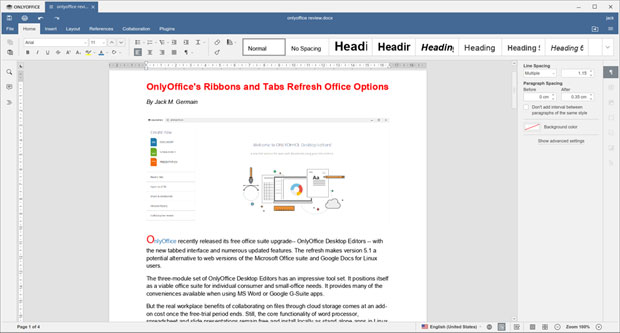
The completely reorganized interface of the free version of OnlyOffice now matches that of the OnlyOffice commercial online suite. Its other benefits include a near-seamless connection to the Web-based OnlyOffice applications for collaboration tools that include two co-editing modes (fast and strict), commenting, built-in chat, tracking changes and version history. (But more later on how seamless is not always all that it seems.)
The free and the commercial versions of OnlyOffice on Linux offer a common appearance and tools organized into tabs by their purposes: File, Home, Insert, Layout, References, Collaboration and Plugins. OnlyOffice also gives users the ability to extend the fully functional office suite with ready-to-use add-ons such as macros, WordPress, Translator and YouTube.
Whether the mostly-free features will win out over the paid add-on collaboration tools depends solely on your workflow. I use the Google Doc apps only occasionally, having found over the years that the open source LibreOffice has met or exceeded my personal and professional office suite needs. I even run LibreOffice on my Windows computer instead of MS Office.
So for the purpose of this review, I used my hands-on familiarity with LibreOffice, MS Word and Google Docs as a baseline for comparisons. In most categories, OnlyOffice showed it was up to the task.
First Impressions
OnlyOffice is a free open source office suite that is well-tuned, and it reads and writes Microsoft Office file formats reliably. It also supports other mainstream file formats, making it a good contender for your computer's hard drive.
LibreOffice developers have been slow to offer a ribbon-style user interface. So, that is a nice new feature in OnlyOffice, even though it takes some getting used to. Having open documents in tabs is a great design that is very useful.
OnlyOffice Desktop Editors use OOXML as a native format. The developer claims this offers better support for MS Office formats than any other office suite, allowing users to work with all popular formats: DOC, DOCX, ODT, RTF, TXT, PDF, HTML, EPUB, XPS, DjVu, XLS, XLSX, ODS, CSV, PPT, PPTX, ODP.
This wide range of file formats is a good mix for users who have to exchange a variety of file types created by most of the popular text and graphics creation applications. This ability is essential for using open source software for certain work tasks. While I have a few gripes about other aspects of OnlyOffice, file interoperability is not one of them.
Modern Interface Options
One of the biggest user features that sets OnlyOffice apart from other office suites is the tabbed interface. It brings the same convenience of moving among open documents that tabbed pages bring to surfing in a Web browser.
Writing and researching require that I bounce around several websites constantly. I normally use Geany IDE or gEdit text editors to take notes or write in multiple files when document formatting is not required. Those two text editors use tabs for open documents.
So I can use OnlyOffice as an all-in-one text editor and word processor. OpenOffice gives me built-in access to spreadsheets and slide shows using the same interface and other features. LibreOffice and other office suites for Linux -- even MS Office on line -- do not offer a tabbed interface. So pairing tabs for open documents with a ribbon style interface is a great productivity combination.
Work in the Cloud
I often work with multiple computers in several office locations. Cloud storage is more than just a convenience for my work flow. It is a necessity. My primary cloud storage solution has been Dropbox, which has nice integration with the several Linux distros that I use.
OnlyOffice blends access to its own online storage and its online office service from the OnlyOffice Desktop Editors. That cloud access and the availability of collaboration tools, even with an add-on price -- give me that same degree of flexibility.
The OnlyAccess cloud server is similar to Google Docs with its automatic storage on Google Drive. When you install OnlyOffice Desktop Editors, you also are prompted to set up a free account on the OnlyOffice cloud service associated with its standalone desktop office suite.
The Downside
OnlyOffice Desktop Editors give you solid performance and several reasons to switch from your current Linux office software -- but it is not a perfect solution yet. This application has several quirks.
The spell check feature is active by default. You do not have to add anything. However, you can not add words to a personal dictionary. Your only option is to ignore words flagged as errors.
OnlyOffice is missing two critical components for any office software suite. It has no thesaurus or option to add one. Ditto for a grammar-checking feature.
Another big weakness in OnlyOffice Desktop Editors is the absence of significant settings to personalize or adapt it to your user preferences. There are no application-wide user preference settings. In an open file, however, under the File/Advanced Settings menu, is a skimpy check list for very minimal user options for that file. There is nothing "advanced" about these settings choices.

Leave a Comment